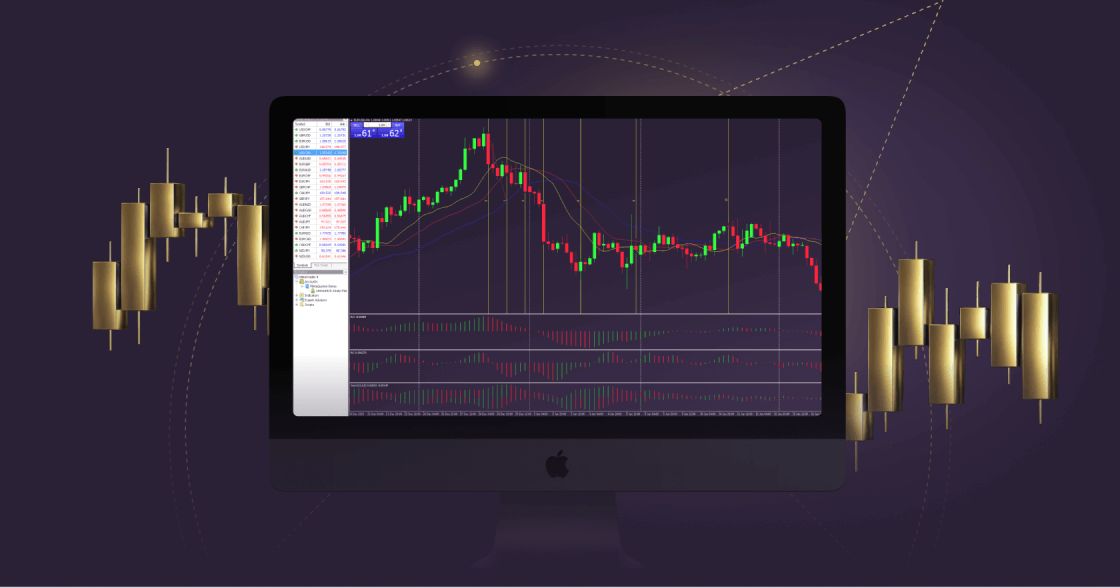
MetaTrader 4 (MT4) is one of the most popular trading platforms in the world, trusted by millions of traders for its advanced tools, customizable features, and intuitive interface. Designed to facilitate seamless trading on financial markets, MT4 has become a go-to choice for beginners and professionals alike. If you are a Windows user looking to get started with mt4 for windows, this guide will provide a step-by-step walkthrough to ensure you can maximize its potential.
1. Downloading and Installing MT4 on Windows
To get started with MT4, follow these steps to download and install the platform on your Windows system:
1.Download MT4: Begin by visiting your broker’s website and navigating to their MT4 download page. Most brokers offer a direct download link to the platform.
2.Run the Installer: Open the downloaded file and follow the on-screen instructions provided by the MT4 setup wizard. Choose the installation directory and wait for the process to complete.
3.Launch the Platform: Once the installation is successful, you’ll find an MT4 shortcut icon on your desktop. Double-click to launch the platform, and you’re ready to begin.
Keep in mind that during installation, MT4 will automatically configure itself to align with your broker’s server, ensuring a smooth start.
2. Navigating the MT4 Interface
MT4’s interface is designed to provide you with all the tools you need for efficient trading, organized into four main windows:
•Market Watch: Displays the current market prices of various assets.
•Charting Window: Offers real-time price charts where you can analyze assets and apply technical indicators.
•Navigator Panel: Allows you to switch between accounts, activate expert advisors (trading bots), and access custom indicators.
•Terminal Window: This section lets you track your current trades, account history, alerts, and messages.
Getting comfortable with these interface components is crucial for effective trading.
3. Placing Your First Trade
Follow these steps to execute your first trade on MT4:
1.Open the Market Watch window and double-click on the asset you want to trade.
2.Fill in details such as trade volume (lot size) in the pop-up Order Window.
3.Choose your trade type—market execution (instant trade) or pending order (future trade).
4.Hit Buy or Sell to confirm your trade.
Lastly, ensure your MT4 platform remains up to date. New updates often come with bug fixes and performance enhancements to keep your trading experience seamless.
By understanding these aspects of MT4, you can take full control of your trading experience on Windows. Whether you are experimenting with strategies or aiming for advanced market analysis, MT4 offers a plethora of features to elevate your trading expertise. Exploring and mastering these tools is your first step toward informed trading.